This information is originally provided with Oracle Document ID 1409093.1
This document outlines the instructions needed to integration Siebel’s F9 Email functionality with Microsoft Outlook 2007 and 2010, please follow all instructions and also check other referenced knowledge items in the parent knowledge document.
Without this configuration if you instigate an outlook email via the F9 functionality in Siebel, pick an email template and subsequently update the email Title/Body and the
Note: There is an accompanying bit of VBA Code that can be found along with Oracle Document ID 1409093.1 that is not included in this blog, the solution will not work without the code. You can find the code if you look up the Document ID on Oracle Supportweb.
1. After opening Outlook, Choose Tools -> Options -> [Mail Format] tab
a. Choose RICH TEXT under ‘Compose in this message format’
2. Click “International Options”
a. Uncheck “Auto select encoding for outgoing messages”
b. In Preferred encoding for outgoing messages, choose “Unicode (UTF-8)” (Optional)
3. Go to Tools -> Forms > Design a Form…
a. Look in “Standard Forms Library” and choose Message, click Open
The newly created Message Form should appear like the following -
4. In the Forms Designer within the Developer tab, in the Form group, choose “View Code”
5. Refer back to the Knowledge Article, and open attachment Form-Script.txt
a. Copy and Paste the entire contents of the VBScript “Form-Script.txt” into the script editor
b. Choose File -> Close
[Note: I have not exposed the script that needs to be added]
6. Returning back to the Form Designed, choose the ‘All Fields’ tab.
7. Click on the ‘New’ button in the lower-left corner
a. Enter “Activity ID” for the Name
8. Repeat the steps from step 7.a to create the following user-defined fields and enter temp into their values. Please note that you MUST enter some temporary value
9. Now from the “Select From” dropdown list, choose “User-defined fields in this item” and THEN REMOVE the values for all the user-defined fields you’ve entered in the last step.
(Remove the temporary value, such as ‘temp’ so that the Value is blank)
(Note: The SiebelEmailFormat field is only applicable to versions greater than 7.5.3)
10. Click on the Properties tab
a. Enter a version number in “Version”, such as 1.0
b. Verify that “Send form definition with item” is Unchecked
c. Proceed to “File -> Save As…” to save it as an Outlook Template
Publish Outlook Form using the Outlook Template
Publish Outlook Form using the Outlook Template
11. Within the Developer Tab in the Forms Designer, click Publish then Publish Form As
a. Click Publish
12. If you see the following popup, select YES to over-write existing form
13. Close the Outlook window. If you see the following popup, CLICK NO as you DO NOT want to save this email draft.
Additional Information can be found in: How to Configure and Setup F9 [File > Send Email] Microsoft Outlook Integration (Doc ID 1140543.1)




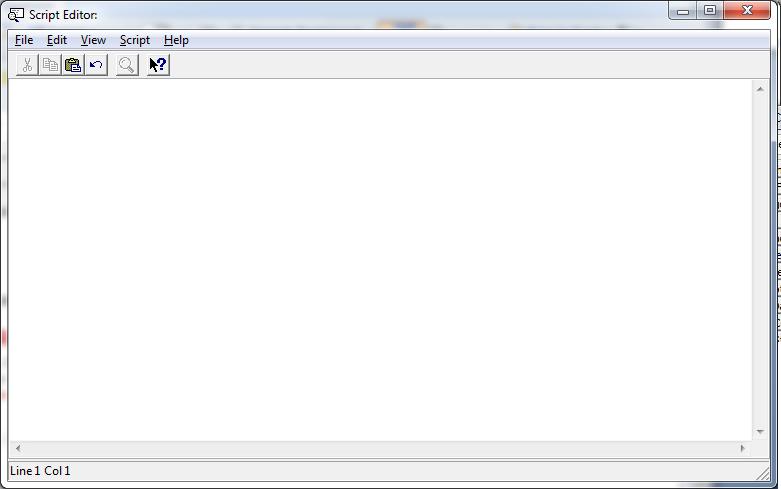
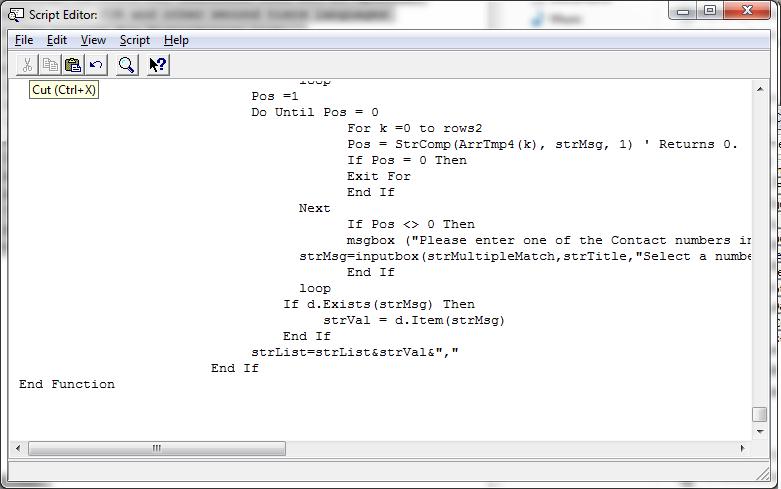









No comments:
Post a Comment